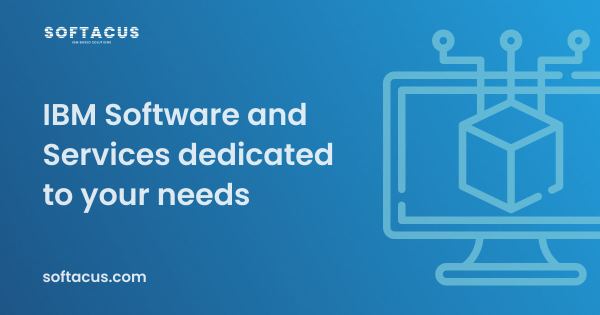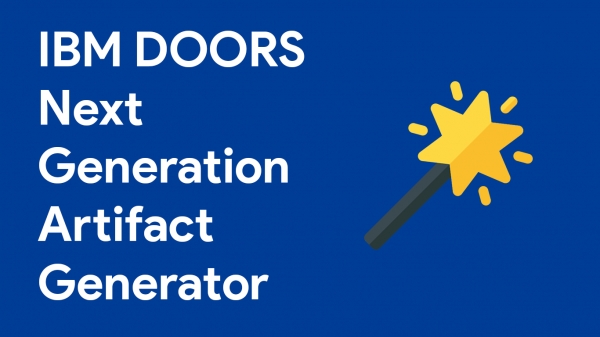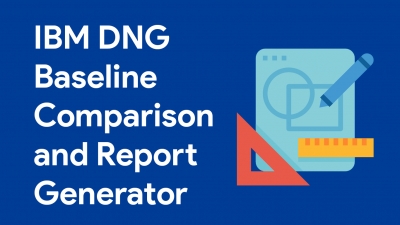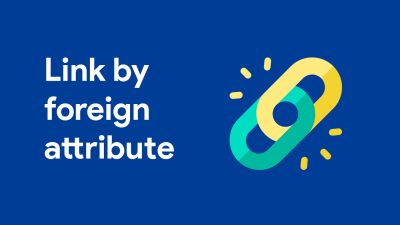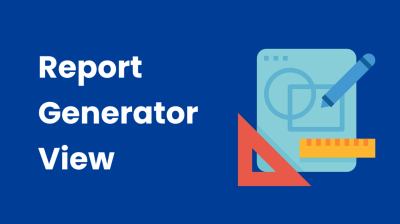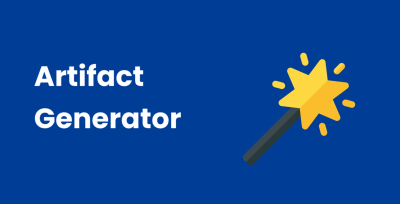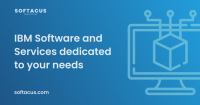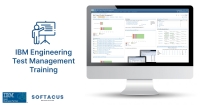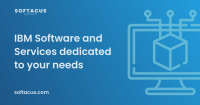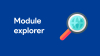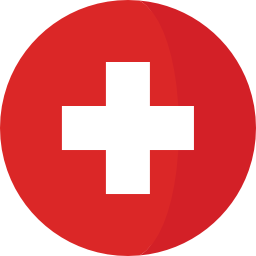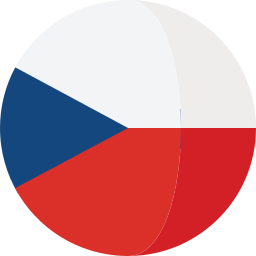Grab a Beer with an IBM Engineer - 1st Round
Wed August 18, 2021 | 01:00 PM - 02:00 PM ET
This event date has changed to August 18, but you can still expect the same great experience.
Are you looking for a fun opportunity where you can ask questions, learn from experts, and get immediate answers for all your engineering needs?
Then come grab a beer with an IBM Engineer. This interactive live event will feature IBM's engineering gurus, sharing insightful tips and tricks for our users.
So grab your favorite beverage and join us!
The first 50 people that register and attend, will receive a complimentary UberEats voucher worth $50.
We hope you'll join us for the first round.
Location
Online Instructions:
Url: http://www.ibm.com/events/event/pages/ibm/hfwhqpmb/1581037797007001PJAd.html
Login: Click the link to register
IBM DOORS Next Generation Artifact Generator
Artifact Generator is an Engineering Requirements DOORS NG extension developed by Softacus, which provides possibilities to simply select artifact content and create new or update existing artifact
Introductory explanation
This extension is an easier and more organized approach to creating artifacts, you just fill the inputs and select boxes, and hit Create button and you have the new artifact.
Currently, the extension is working in the way that every selector (dropdown, checkbox, or Textarea field) has its own position in the artifact content. Selector called “subject” has its own switch button to change the selector values from “Singular to “Plural” and vice versa, and the “Name” selector is hidden and contains the same as artifact text (content) by default. If you want to make the Name and Content of the artifact different you can select the “Make Name Different as Text” checkbox and write your own customized title for the artifact.
User Interface
Is composed of several dropdown selections and text inputs that are used for composing artifact Content and the Name of the artifact. And at the bottom, we can see two buttons that say "Create" for the creation of the artifact, and "Update" for updating the existing artifact.
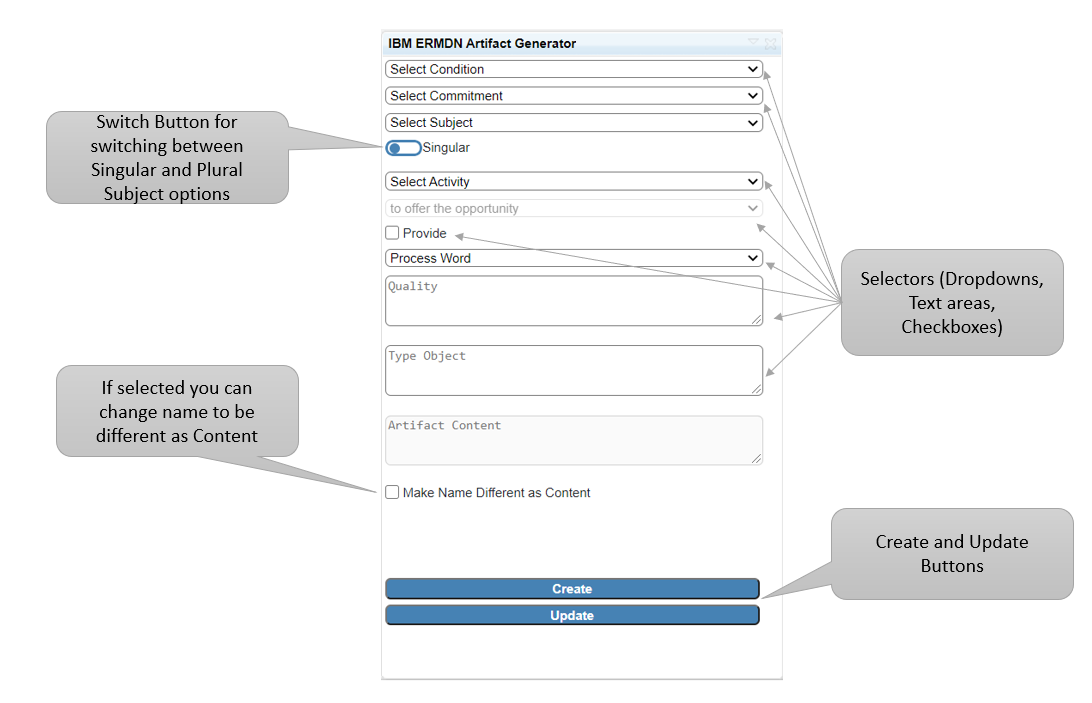
Explanation and Understanding
Future Possibilities
- Defining the selector options in DNG attribute data type – currently, the selector's options are hardcoded, but in order to make the extension more flexible and allow customers to customize it independent on Softacus, selectors options can be loaded from custom DNG attribute data type
- Possibility to have more languages – if you are an international company and it’s important to write your documents in different languages for you, Softacus can enhance the extension and provide you the possibility to change the extension language and in order, to that, you will be able to create an artifact in any of the world’s languages
- Change location of the newly created artifact – as mentioned, the newly created artifact is created after the selected artifact (if the artifact is selected). This functionality can be customized based on your needs – a new artifact can be created e.g. below selected (as its child), before selected...
Create Artifact – if you want to create an artifact with selected content, use the “Create Artifact” button, it will create a new artifact at the bottom of the opened module if no artifact is selected or, if the artifact is selected, after this artifact (not below).
Update Artifact – if you want to update an existing artifact you have to select it, then select Content and Name and click the “Update Artifact” button.
Process of generating artifact
In the picture below you can see a step-by-step creation process of the artifact.
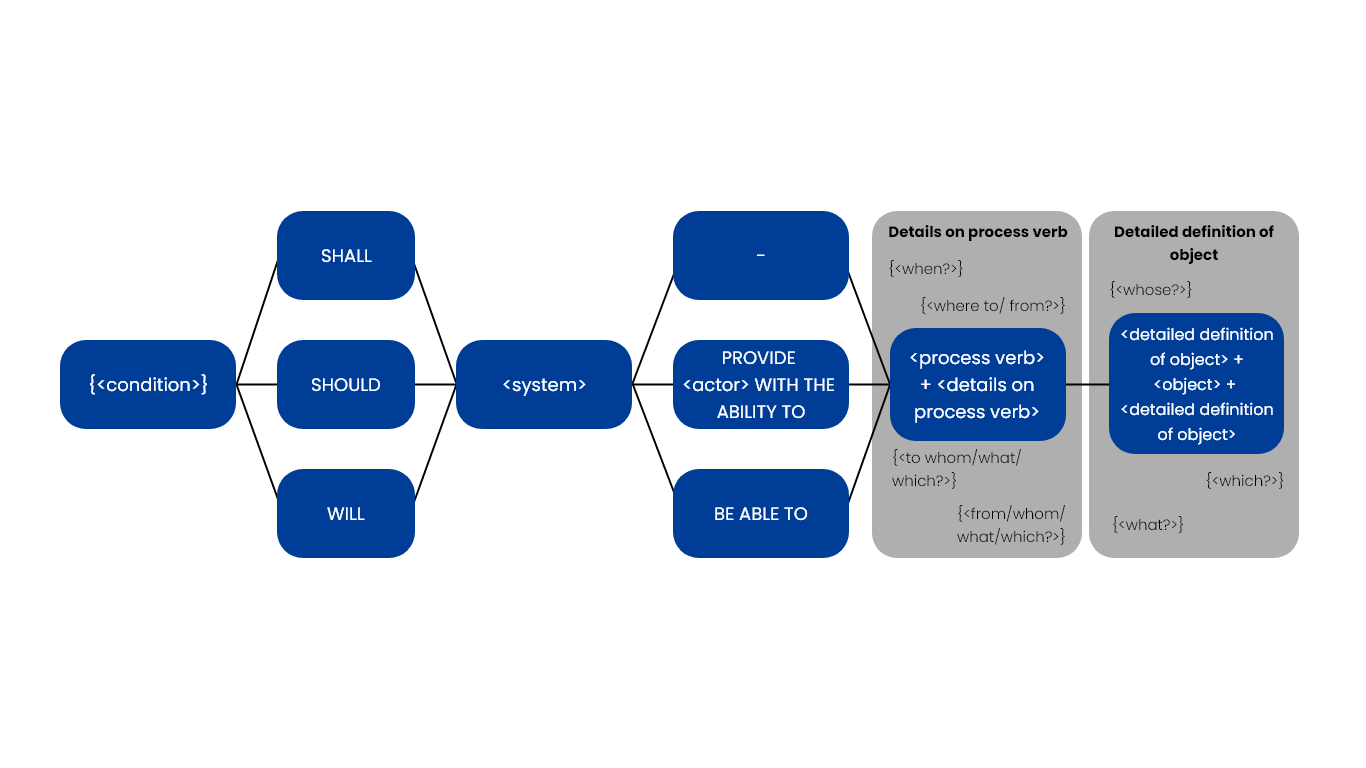
Setting attribute data types
Limitations
- Updating multiple artifacts – in order to that the users can accidentally select more than one artifact and update them with wrong content for some of them, Softacus recommend not implement updating multiple artifacts at once
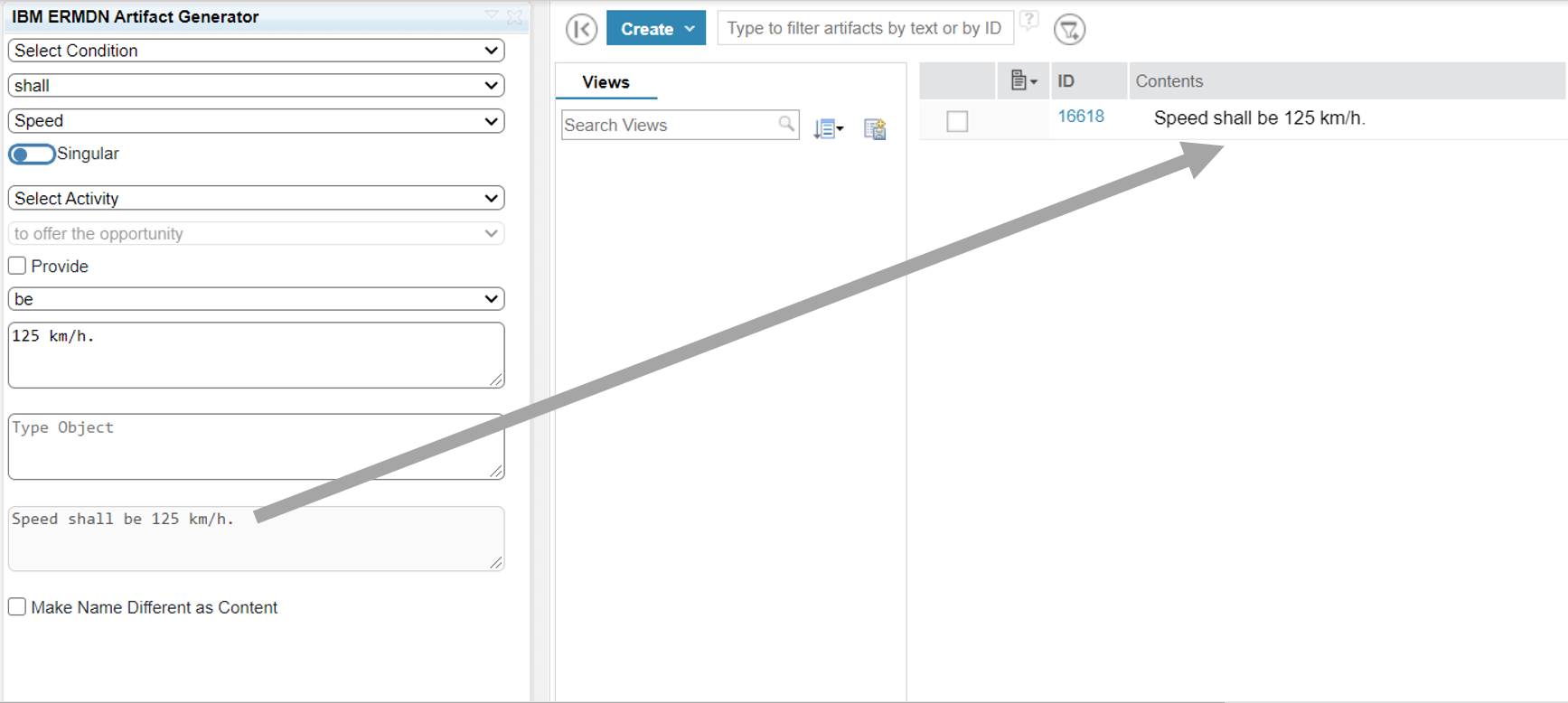
Pricing:
Every Softacus Engineering Requirements Management DOORS Next extension is free of charge to all customers who have purchased IBM Jazz Products via Softacus.
Support & Requests
If you are struggling with some of our extensions or face some serious problem please contact us immediately and we will help you as quickly and as well as possible.
Also if you are interested in custom modifications for our extensions, write to us we will do everything to deliver the best possible experience for you.
IBM DNG Baseline Comparison and Report Generator
Report Generator is an extension developed by Softacus. The extension is able to start the generation of a document from a DOORS Next Generation mini dashboard what gives us possibilities to enhance any of the Rational Publishing Engine Templates and make the generating more user-friendly.
Introductory explanation
If you want to know what are the exact differences between the two configurations this extension is just for you. It will help you better imagine and see the changes between configurations that you made.
This extension was developed especially for printing documents, including a comparison section of the same document (module) in two different configurations (stream to baseline, baseline to baseline), which corresponds to the appearance of the user interface.
User interface
As you can see in the picture on the left, the widget is looking simple – containing only a dropdown selection of Baseline to be compared with current configuration (configuration in which user currently is), checkbox where you can choose if you want comparison in the report or you want it without it, and “Generate Report” button to start generating.
On the right image, we can see the report generator with slightly more options to choose from, those options are custom made and they are not included in the base version of the extension. If you want more options or features that you would like to have, don't hesitate to contact us.
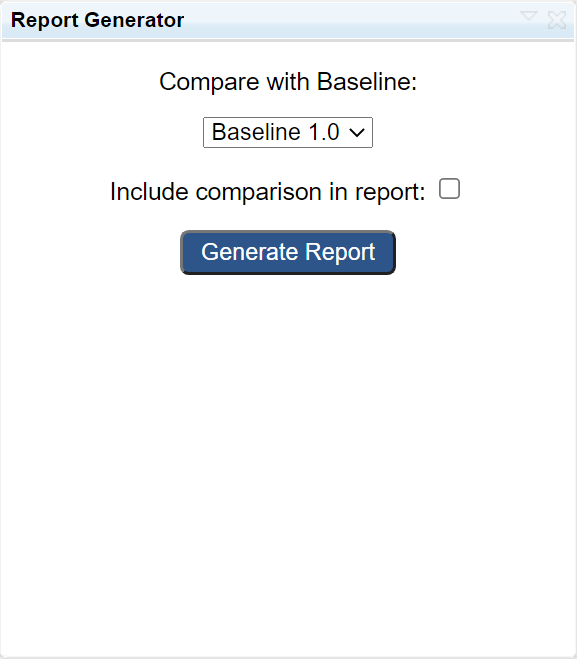
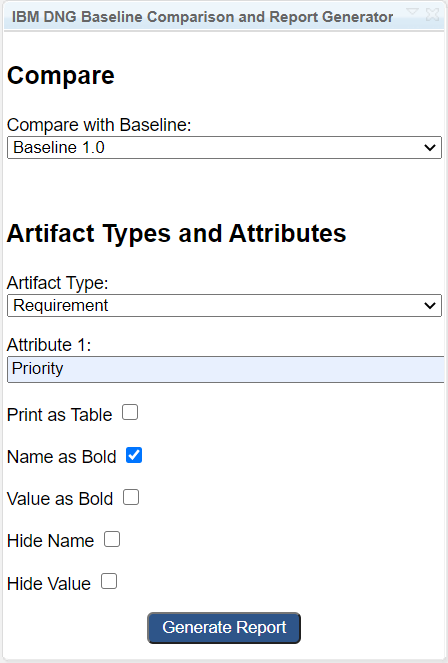
Explanation and understanding
Cooperation with RPE MPT and Future Possibilities
As mentioned, the purpose of this extension is to make generating documents more flexible and easier for all of the users. In cooperation with Rational Publishing Engine Multiple-Purpose Template it can provide the following possibilities:
- Select different DNG attributes to print for different artifact types based on the view
- Choose if attribute shall be printed with or without Attribute Name
- Choose the formatting of attribute Name (bold or not bold)
- Choose the formatting of attribute Value (bold or not bold)
- Printing attributes in the table
- Define the table properties (columns width, names of the attributes – can be different than in DNG)
- Filter artifacts
All of the mentioned possibilities (except the last one) are already implemented in Rational Publishing Engine Multiple-Purpose Template, but they must be defined via RPE MPT Command described here.
Generating Report
As you can see in the picture above on the left generating report is easy for anyone. You just simply choose the baseline version that you want to report and compare and just hit that "Generate report" button and you are ready to go.
The browser automatically downloads the report file and you can share it with others, see the comparison, and all the other details that you care about in your project.
Let's get a closer look at the comparison section.
Comparison Section
As we mentioned above the widget has a checkbox selection in which you can select if you want to print the comparison section in the document. Currently, you can compare Stream with Baseline or Baseline with Baseline and it will be printed at the end of the document under the heading which content can be adapted for you.
In the picture below, please see an example of compare section in the generated document:
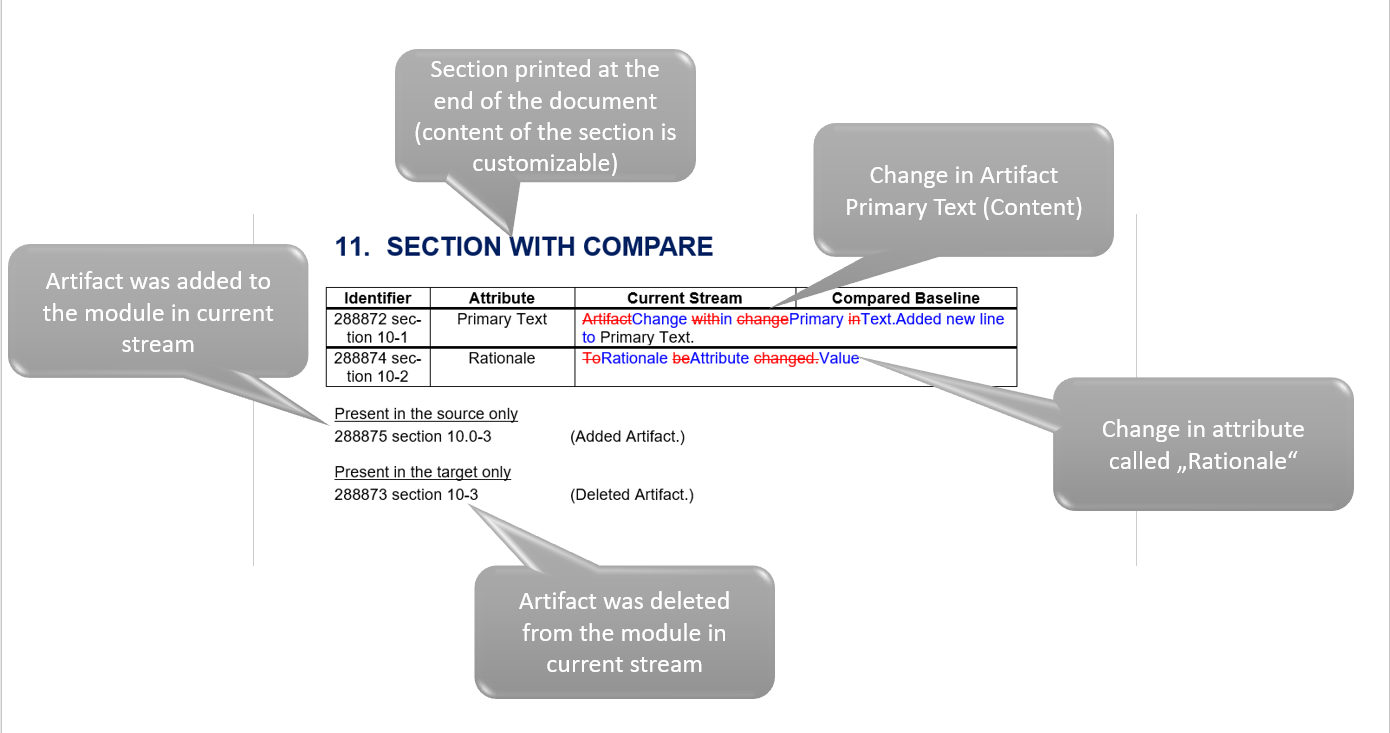
Pricing
These scripts are free of charge to all customers which have purchased IBM Jazz Products via Softacus.
Support & Requests
If you are struggling with some of our extensions or face some serious problem please contact us immediately and we will help you as quickly and as well as possible.
Also if you are interested in custom modifications for our extensions, write to us we will do everything to deliver the best possible experience for you.
Tracked-resource sets
The tracked-resource set (TRS) specification allows a server to expose set of resources in a way that allows clients to discover the exact set of resources in the set, to track all additions to and removals from the set, and to track state changes to all resources in the set. This specification is HTTP-based and follows RESTful principles. It is suitable for dealing with large sets containing a large number of resources, as well as highly active resource sets that undergo continual change.
When project areas are enabled for configurations, for team members to see, use, create, or remove links across project areas, a Jazz administrator must install the Global Configuration Management (GCM) and Link Index Provider (LDX) applications. Use TRS v2.0 as a data source to create the linked lifecycle data index.
When project areas are not enabled for configurations, to ensure that Lifecycle Query Engine (LQE) can access the lifecycle data, you must configure it to work with Jazz™ Team Server (JTS) and then configure the lifecycle tools as data sources (TRS providers.)
Terminology:
Resource Set - an enumerable, finite, collection of Resources
Resource - web resource identified by URI; the Resource Set members
Server - party playing the role of Resource Set provider
Client - party playing the role of consumer; interacts with a Server to enumerate and track Resources in the Server’s Resource Set
Tracked Resource Set (TRS) - describes the set of Resources in a Resource Set, expressed as a Base and a Change Log
Base - portion of a Tracked Resource Set representation that lists member Resources
Change Log - portion of a Tracked Resource Set representation detailing a series of Change Events
Change Event - describes the addition, removal, or state change of a member Resource
What does rebase do ?
TRS providers are responsible for managing the base change log for their consumers. In theory, the base is established at the "beginning of time" and the change log continues to grow forever. A TRS provider may choose to periodically, or on some significant event, rebase or recalculate the base resources and prune the change log. The server should retain at least seven days of of the most recent change events in the change log, and set the cutoffEvent to the most recent retained change event to give clients time to catch up to the new base and change log.
The cutoffEvent property of the Base identifies the point in the Change Log at which processing of Change Events can be cut off because older changes are already covered by the new Base after the rebase operation.
In short, Rebase is a process that creates a new base for tracked resource set. This leads to truncating the changeLog to only contain last 7 days of changes while adding "cutoffEvent" property to the latest changeEvent.
The newly established base is now the actual one and new ChangeLog is based on changes on the members of the new base.
When is manual rebase mandatory ?
When a server rename procedure is performed, as a part of the post-rename steps, but before adding DNG TRS datasources back into LQE, one must perform full TRS 2.0 rebase in DNG.
TRS 2.0 rebase is also highly recommened after upgrading to newer DNG versions (base version, not iFix).
How to perform rebase ?
1, Open a web browser and navigate to your DNG frontend. Log in with the administrator privileges and continue to https://your.RMserver.com/rm/admin#action=com.ibm.rdm.fronting.server.web.trs .
2, Here you can see TRS status and rebase option. Click on the TRS 2.0 Full Rebase.
3, Wait for the operation to finish, the status of the rebase procedure is shown in the status windows which can be manually refreshed.
4, Once the rebase is done, you may continue with adding the LQE data sources and reindexing them.
If you need more detailed information, visit https://archive.open-services.net/wiki/core/TrackedResourceSet-2.0/
IBM ETM Engineering Test Management Training
Training based on version 6.0.6, 6.0.1 and 7.0, 7.0.2+
Type: Instructor-led Classroom
Duration: 2-3 days depending on the required depth of the covered topics
Location: On-line: World-wide, On-site (Europe)
Language: English, German, Croatian, Slovakia
Autosar
More...
Load data in memory - work with arrays in RPE
A lot of times when building a particular report (document) we are forced to query the same collection of data multiple times because we want to have different representations of that collection in the document.
For example, in one document, we want to have the first section with all Effective use cases and at the end of the document, we want to have the list of all use cases that are still in Draft state.
App Versions Used:
- DNG version: 6.0.6.1
- RPE/RRDG version: 6.0.6.1